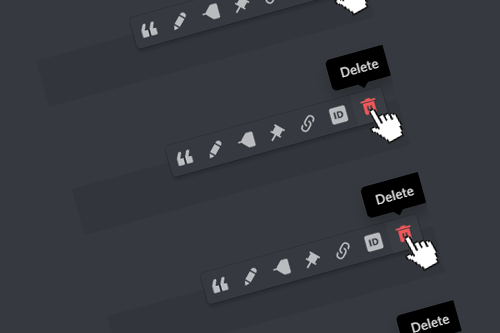Have you ever wanted to delete all your messages in a Discord conversation/server? It’s definitely a function that many of us need, but unfortunately, it’s not built-in to the Discord app. Actually, even though Discord developers have not thought about this, we can still delete every single message we have posted and we don’t have to waste time by doing this manually.
So how to delete many Discord messages?
Step 1.
Open the Discord app in your browser.
Step 2.
Open the conversation or a server room with the messages you want to delete because the script works only if it has active access to the server or a conversation.
Step 3.
Open the browser’s console by pressing F12 or CTRL + Shift + I and go to the tab “Console”, but the key combination could be different for some browsers so if it doesn’t work please find out how to open a console in your browser.
Step 4.
Paste and send this script (deleteDiscordMessages) into your console.
Step 5 (optional).
You can turn off the console now because we don’t need it anymore.
Step 6.
Press the “auto” button right next to the Authorization, Author, and Guild/Channel fields.
Step 7.
Now you have to specify the range of messages you want to delete. You can do it by specifying the date range or message IDs or you can get the message ID by right-clicking on it and choosing the option “Copy Message Link”. The last section of the URL is the message ID.
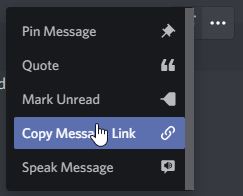

Step 8.
Press the “Start” button and wait until all the messages are deleted. You can’t close the window you got through the console, nor the Discord tab while the message-deleting process is running. Otherwise, it will be canceled.
As a final result, all the messages that match the criteria you specified will be deleted just like you wanted to.